In the fast-paced world of web development, efficient and seamless design-to-development workflows are crucial. Figma, a popular design tool, has gained significant traction for its collaborative features and intuitive interface. One of the key steps in translating designs into functional websites is converting Figma files to HTML. In this comprehensive guide, we will explore the process of Figma to HTML conversion, providing a step-by-step walkthrough and essential tips to ensure a successful transition from design to development.
What Is Figma?
Figma is a robust cloud-based design tool that revolutionizes how designers create, collaborate, and iterate on digital designs. It offers robust features, including vector editing, prototyping, and design system management. Unlike traditional design software, Figma operates entirely in the browser, allowing real-time collaboration among team members regardless of location. This cloud-based approach enables seamless sharing, commenting, and version control, making it a go-to tool for design teams of all sizes.
Why Is Figma to Html Conversion Important?
The process of converting Figma designs to HTML is a crucial step in turning static designs into functional websites. Here are a few reasons why this conversion is vital:
- Bridging the Gap: Figma to HTML conversion acts as a bridge between design and development. It ensures that the visual concepts crafted in Figma are accurately translated into code for web implementation.
- Design Integrity: Converting Figma designs to HTML helps maintain design integrity throughout the development process. It ensures the website closely resembles the original design, including spacing, typography, colors, and overall aesthetics.
- Collaboration and Efficiency: By converting Figma designs to HTML, designers can collaborate effectively with developers. It enables seamless handoff and eliminates the need for manual re-creation of design elements, saving time and reducing the chances of miscommunication.
- Interactivity and User Experience: HTML allows for implementing interactive elements, animations, and dynamic features, enhancing the overall user experience. Figma to HTML conversion enables designers to bring their designs to life by adding functional and engaging elements.
Benefits of Figma to Html Conversion
Converting Figma designs to HTML offers several benefits for web developers:
- Design Accuracy: Figma to HTML conversion allows you to achieve precise design representation on the web, ensuring that your website matches the original design vision.
- Efficiency and Collaboration: Figma's collaborative features enable designers and developers to collaborate seamlessly. The development team can quickly access and implement the design elements by converting designs to HTML.
- Responsive Web Design: Figma to HTML conversion facilitates the creation of responsive websites. With HTML, you can implement fluid layouts and media queries to ensure optimal user experience across various devices and screen sizes.
- Customizability and Interactivity: HTML provides the flexibility to customize and enhance your website's interactivity. You can implement dynamic elements, animations, and interactive features to engage users by converting Figma designs to HTML.
How to Convert Figma to Html
Converting Figma designs to HTML involves a systematic process. Here's a step-by-step guide to help you through the conversion:
- Prepare Your Figma Design: Organize your Figma design files by grouping related elements, using consistent naming conventions, and optimizing layer organization. This preparation makes it easier to identify and translate design elements accurately.
- Slice and Export Assets: Identify the design assets you need to convert, such as images, icons, and graphics. Slice and export these assets from Figma in formats suitable for the web, ensuring optimal file sizes and formats.
- Set Up HTML Structure: Create the basic HTML structure by adding the DOCTYPE declaration, HTML tags, head section, and body section. This structure forms the foundation for your HTML conversion.
- Translate Design Elements: Start translating Figma design elements into HTML code. Use appropriate HTML tags, classes, and IDs to represent the design accurately. Pay attention to typography, colors, spacing, and overall layout.
- Implement CSS Styles: Integrate CSS styles to add visual enhancements and formatting to your HTML elements. Apply styles consistently using CSS selectors, properties, and values. Consider using external CSS files for better maintainability.
- Responsive Design Considerations: Implement responsive design techniques using CSS media queries. Adjust the layout, font sizes, and other design elements to ensure optimal display on different devices and screen sizes.
- Add Interactivity with JavaScript: If required, enhance your website's functionality and interactivity by incorporating JavaScript code. For example, add event listeners, animations, and dynamic behavior to bring your Figma designs to life.
- Test and Debug: Thoroughly test your HTML conversion across various browsers, devices, and screen sizes. Check for layout inconsistencies, responsiveness issues, and functionality errors. Debug and fix any issues that arise during testing.
By following these steps, you can successfully convert your Figma designs to HTML, bridging the gap between design and development while preserving the integrity of your original design.
Conclusion:
Converting Figma designs to HTML is a crucial step in the web development process, allowing designers to transform their visual concepts into fully functional websites. Following the comprehensive guide outlined in this article, you can achieve accurate design representation, ensure responsive layouts, and optimize performance for a seamless user experience.
Figma's collaborative features, combined with the power and flexibility of HTML, provide designers and developers with a powerful toolkit for creating visually stunning and interactive websites. Embrace the benefits of Figma to HTML conversion, and leverage the tips and techniques provided in this guide to streamline your design-to-development workflow in 2023 and beyond.
Stay up-to-date with emerging trends, explore Figma plugins for HTML conversion, and consider workflow automation tools to further enhance your efficiency in the evolving landscape of web design. With the right approach and continuous learning, you can master the art of Figma to HTML conversion and create exceptional web experiences that captivate your audience.
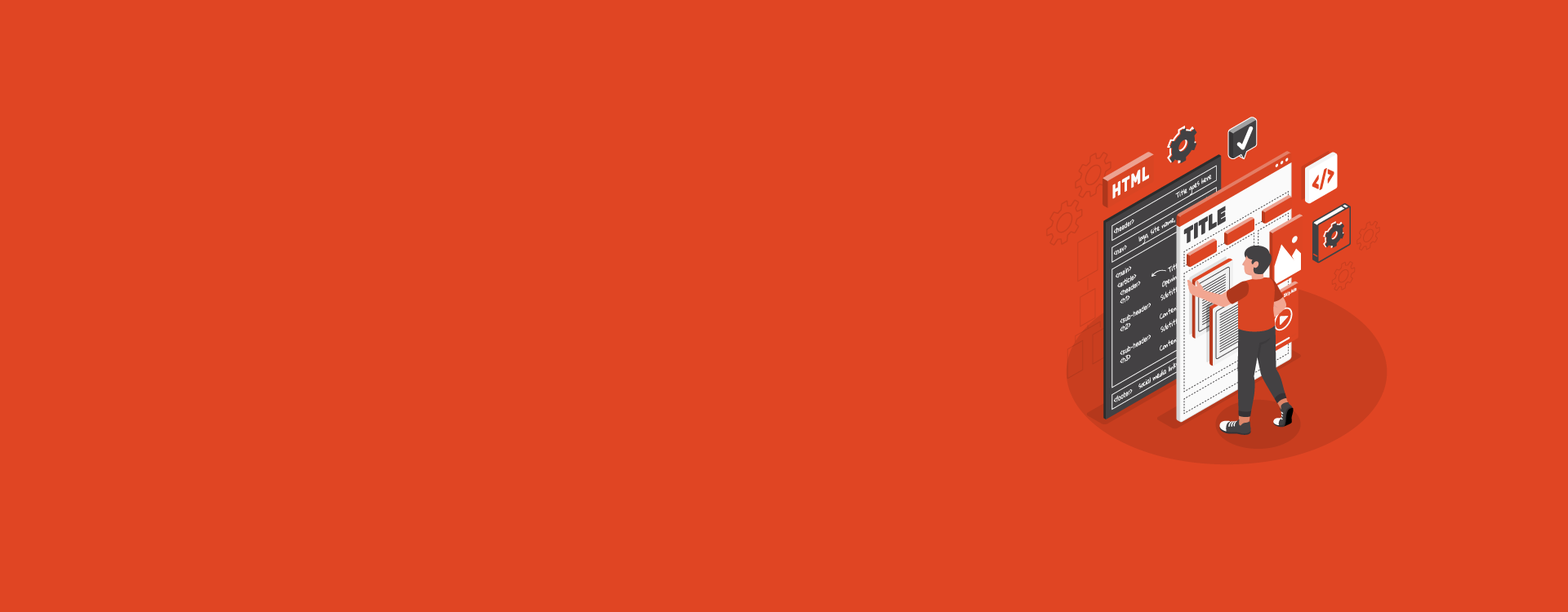


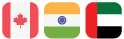

Leave a Comment